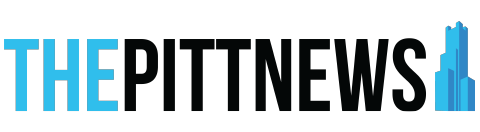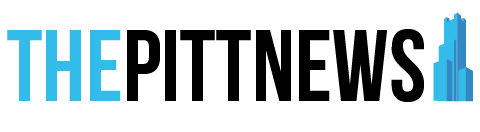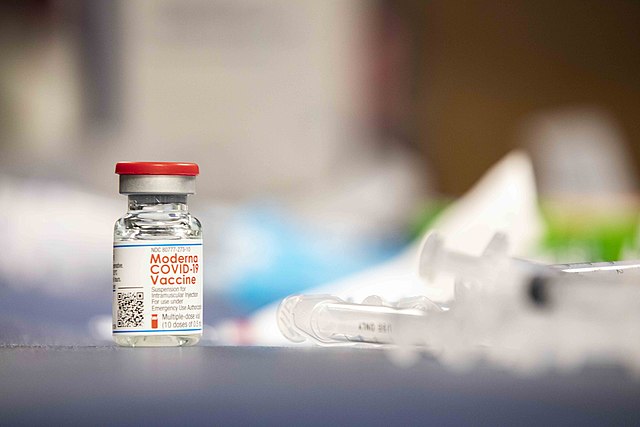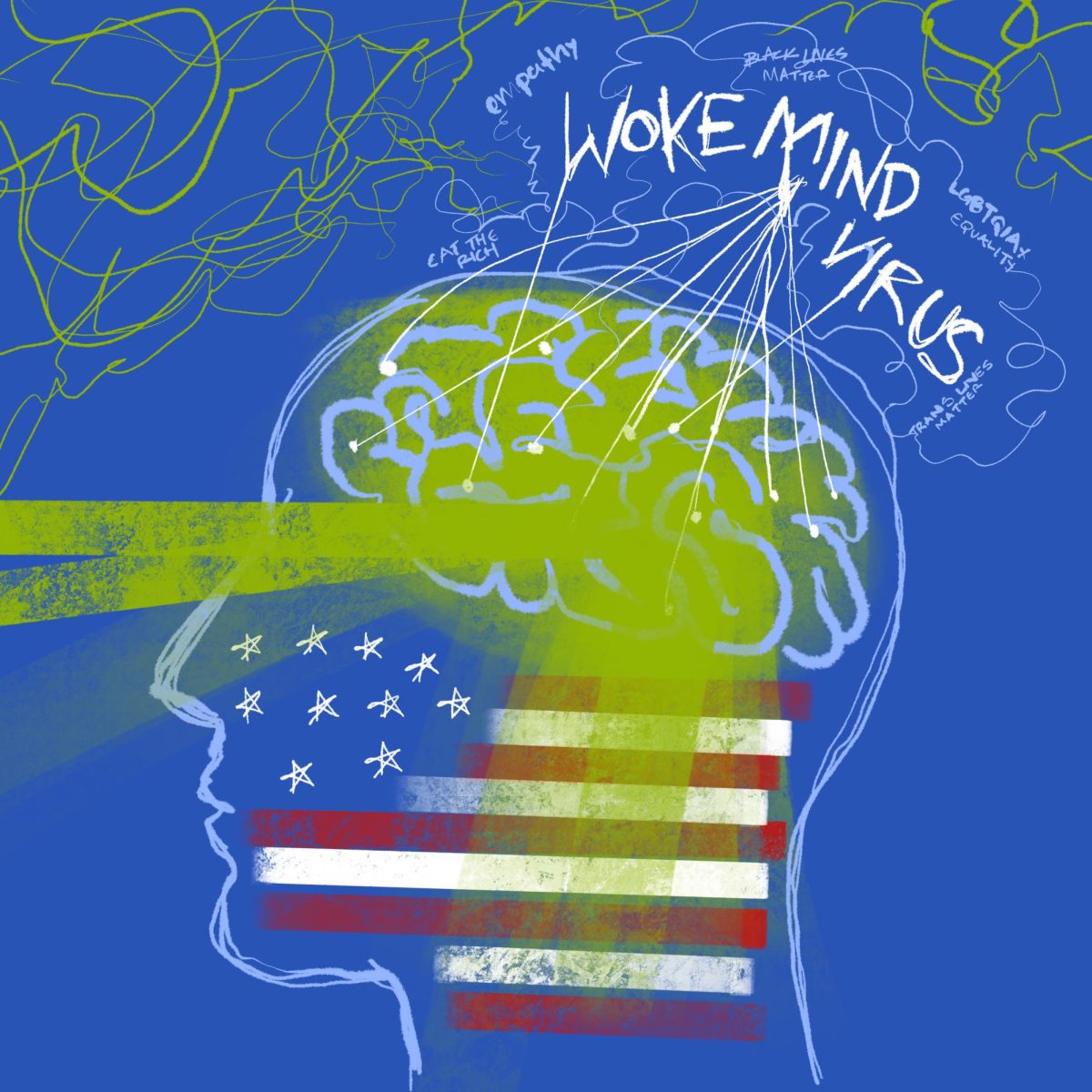Explainer: How to submit your vaccine card to Pitt
The Pitt News compiled a step-by-step guide on how to submit your COVID-19 vaccination record to the University.
August 19, 2021
Vaccination rates? Student Health portals? Another email from Pitt’s COVID-19 team? It can be daunting, and sometimes confusing.
Pitt’s COVID-19 Medical Response Office released data Wednesday showing that, so far, only about half of students, faculty and staff have submitted documentation proving that they received a COVID-19 vaccine. But officials said it’s likely this rate will increase as more people upload their cards.
Students who aren’t vaccinated — or don’t provide proof that they are — are subject to additional safety rules this semester, such as mandatory weekly virus testing and wearing a mask outdoors.
With classes set to start next week and move-in even sooner, The Pitt News compiled a step-by-step guide on how to submit your COVID-19 vaccination record to the University.
- Head to Pitt’s Student Health Services Portal.
- Click on the “Immunization” tab in the upper left corner.
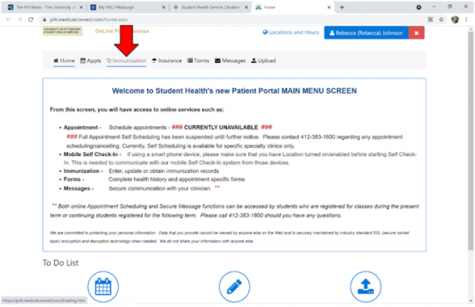
Screenshot via Student Health Service - Select the appropriate COVID-19 vaccine category to enter your data (COVID-19 U.S. Approved Vaccines or COVID-19 International Approved Vaccines).
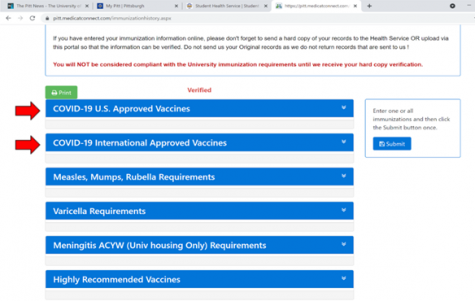
Screenshot via Student Health Service - Enter the date(s) you received each dose under the appropriate vaccine type (Pictured are the Johnson & Johnson, Moderna and Pfizer vaccine, respectively).
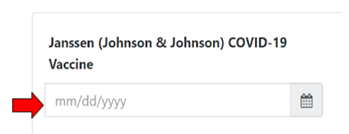
Screenshot via Student Health Service 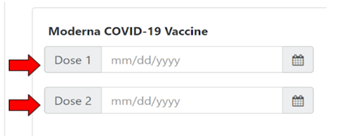
Screenshot via Student Health Service 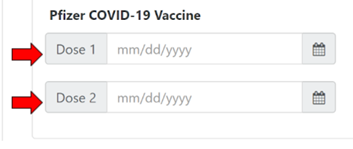
Screenshot via Student Health Service - Click the “Submit” button.
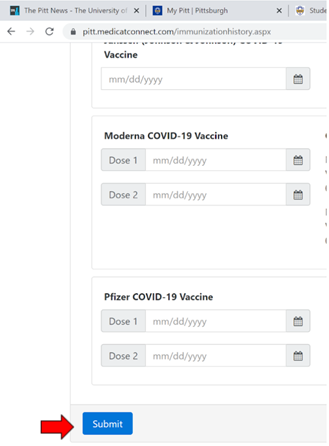
Screenshot via Student Health Service - Click on the “Upload” tab in the center of the screen.

Screenshot via Student Health Service - Choose to submit a “COVID Vaccination Card” in the dropdown menu (Acceptable file types are .gif, .png, .tiff, .tif, .jpg, .jpeg, .txt and .pdf).
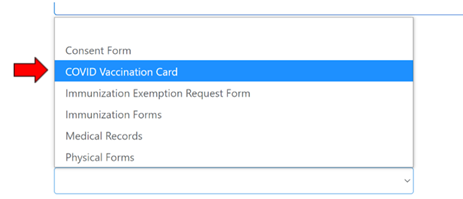
Screenshot via Student Health Service - Select a file and click “Upload” (The file should be of the front of your vaccine card, which includes your name, what COVID-19 vaccine you received and the date(s) you received the vaccine).

Screenshot via Student Health Service